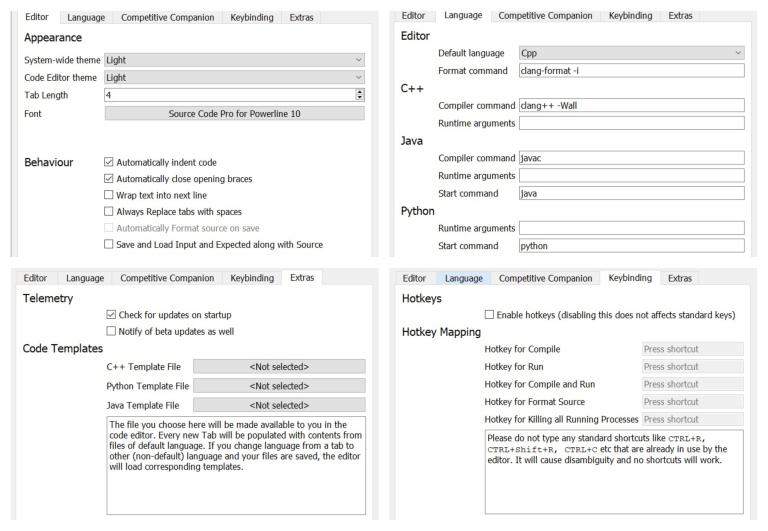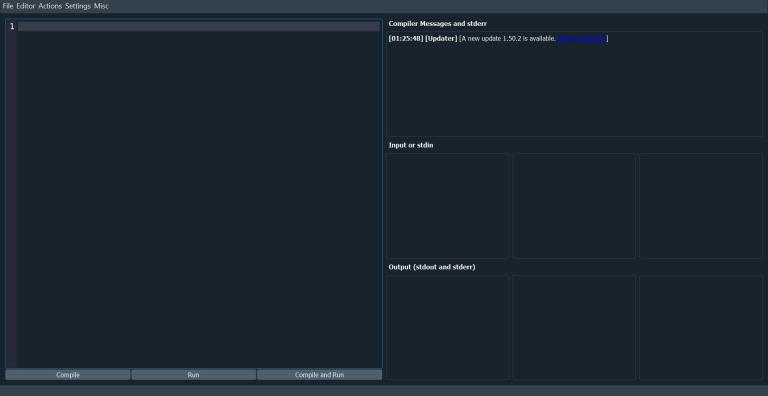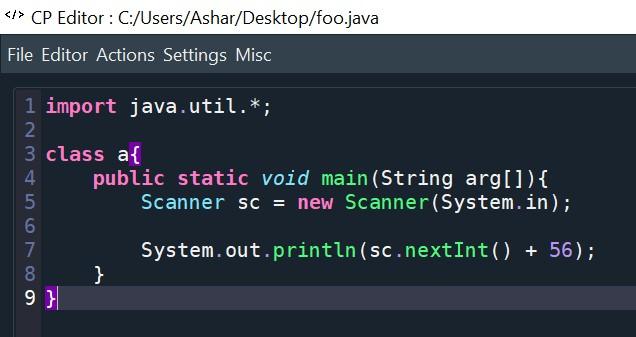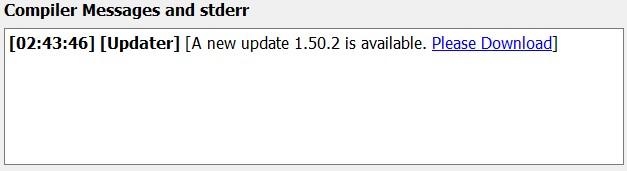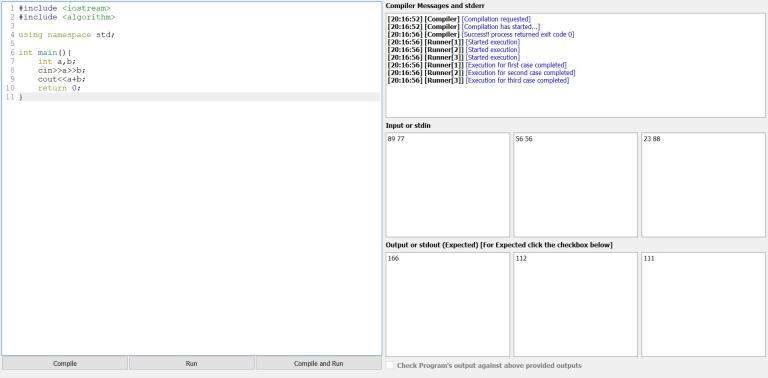Check : https://cpeditor.org
Hi Guys!
CP Editor met Competitive Companion in 3.0, giving it the ability to parse contests from over 30+ online competitive programming websites. Now, with CP Editor 5.0, it met CF tools, a wonderful tool by xalanq which can do all most everything in code-forces, even submit solutions. Read more about CF tools in his blog.
If you are a pro-user and like vim keybindings, using cf-tools on your favorite terminal with tmux would give your more than what CP Editor has to offer but at the same time, it is very time consuming and difficult to setup on windows.
Let's dive into what is new for us in CP Editor 5.0
- Submit solution to Codeforces from CP Editor, you don't need to copy or upload your solutions manually. Let CP Editor do it for you with just one button click. This feature requires that you have
cf-toolsinstalled and you have correctly configured cf-tools. Read the instructions below on how to install and setupcf-tools. Please note the submit button will be only visible in the editor if the problem was parsed by Competitive Companion from code-forces.
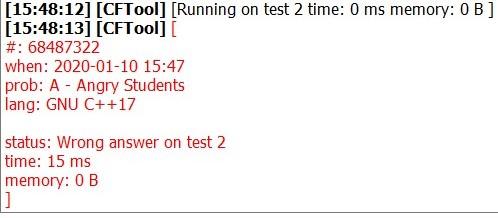
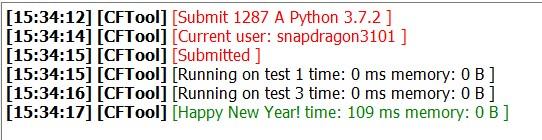
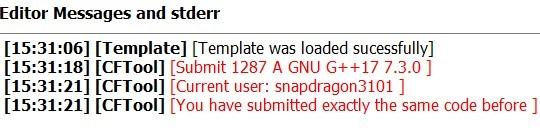
- Set up snippets of codes like Sublime Text, You can add as many snippets as you want in all 3 officially supported languages in CP Editor. You can set up hotkeys for triggering snippets and then search for your snippets and paste it into text editor. You can even rename snippets. Snippets are language defined, you won't find C++ Snippets when your Tab language is set to Python. All snippets are stored inside cp_editor_settings.ini file, which is located in your home directory and contains all the settings of CP Editor. This also, portable and platform independent. In order to inspect it, you can open it like any normal text file.
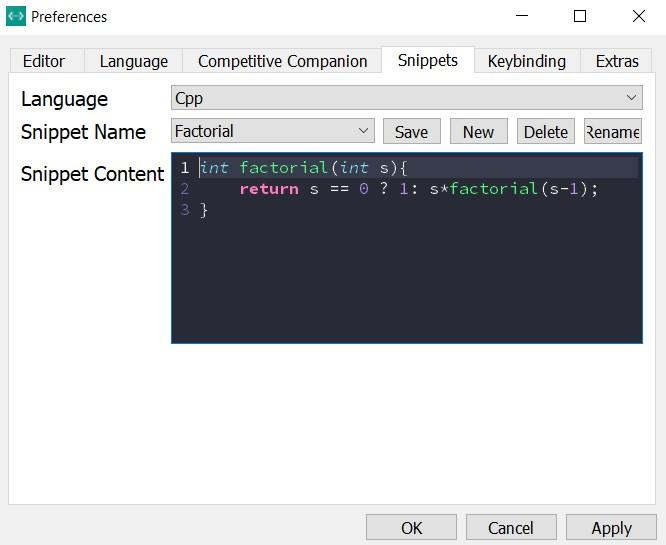
Big Thanks to ouuan for his work in making snippets available.
View Modes: CP Editor now has 3 view modes, in Editor mode the complete window of the application will be occupied with Code Editor, in IO Mode complete window will be occupied by Input output boxes and normal mode is called Split Mode, in which window is shared between the two. You can even set hotkeys to toggle the views from Preferences for a quick change of view modes.
You now have ability to just apply settings. There are three options, "Okay", "Apply" and "Cancel", Okay will close the window and settings will be applied and Apply will keep the preference window open while settings are applied and Cancel will close the preference window.
There are many other bug fixes and quality of experience improvements. There are some performance improvements too.
Download
Sources : https://github.com/cpeditor/cpeditor
Download : https://github.com/cpeditor/cpeditor/releases
Support
- Star the project and spread the word about this editor.
- else you can open Editor and Help -> Support me, to buy me a coffee
I will be busy with my new semester and also with Google Summer of Code 2020, Hence pace of development will slow down a bit for this project starting today.
Telegram group for community
Please join our telegram group https://t.me/cpeditor
You have can discuss, share your views and get helped or help other there.